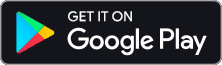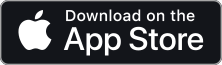Many virtual instruments allow you to switch between different articulations or playing techniques by playing Keyswitches somewhere outside of the playable range of the instrument.

But in Divisimate, keyboard input is analyzed and split across multiple instruments. So in most cases the played keyswitch would not reach every instrument to switch articulations.
So how do you use keyswitch instruments with Divisimate? Well there are two main ways:
a) Using the trigger plugin
One way to manage it is to use the trigger plugin and instead of using keyswitches, change the Divisimate Preset and have the trigger send out the note to change the articulation. Check out this video to see how that works.
b) Playing Keyswitches live
But sometimes you may prefer to play in the keyswitches live, just switching an articulation mid-phrase by pressing a key. There’s a way to perform like that with Divisimate, using the Low range and a new feature in the Transposer plugin.
Here’s how you do it:
1. Make sure that all of your instrument’s keyswitches are the same
As you want to change keyswitches for all of the instruments in your orchestration at once, it’s important that one keyswitch triggers the same articulation for all instruments. So adjust the keyswitches in the instrument or use expression maps to conform your articulations to the same keyswitch layout.

2. Activate the Low Range in Divisimate
The Low range allows you to route a range in the lower section of the keyboard, unaffected by the Divisi Engine.
3. Extend the low range over the keyswitch area
You can adjust the keys included in the low range by moving the slide above the keyboard. Make sure that it includes all of the keyswitches of your instrument.
4. Route the Low Range to all of your keyswitchable instruments
This may not look that pretty, but it makes sure that every instrument gets the keyswitches played in the low range.
5. Exclude the Low range from any transposer in your orchestration
To make sure that no played keyswitches get moved around by the transposers, make sure to deactivate the “Low”-Range in every transposer.
Now all your instruments will be receiving the keyswitches in the specified range just the way you are playing them.
This way you can perform your virtual instruments as an ensemble and still use keyswitches to change articulations on the fly.