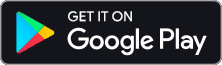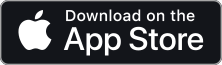Today I want to take a look at 5 tips for working in Cubase Pro 10 with Divisimate that may make your life a lot easier.
Everyone has their own preferences when it comes to building their own workflow. That’s why we developed Divisimate to be as flexible as possible and support a variety of different ways of working. And that’s why we constantly introduce new user requested features to enable different ways of working. But when it comes to building a workflow, little features in your DAW and ideas how to use them can speed up everything you do. So here are 5 increasingly complex tips for working with Cubase and Divisimate.
1. Input Search Function

If you did not know about this, this little tip may just save you hours in the long run.
We’ve seen people hunting for the right ports in the Cubase Input menu multiple times. On Windows this is especially annoying, since Cubase does not sort Ports by name. But the top line of the menu is actually a search bar! Type the port number you are looking for here and never look for a port again.
Precede a single digit port with a zero, so you only get the ports you are looking for.
2. All MIDI Inputs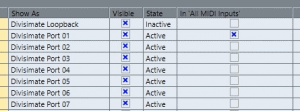
When you have a preexisting template you have been working with traditionally, chances are that most of your tracks have All MIDI Inputs selected as their track input. Usually it’s just the easiest way to get MIDI to your tracks, but with Divisimate this can lead to input of all Ports getting added up leading to note duplicates.
But if you go to Studio Setup -> Port Setup you can actually exclude input devices from this All MIDI Iputs option. You can exclude all devices but Divisimate Port 01 in order to avoid duplicates and immediately make all instruments using All MIDI Inputs compatible to be played through Divisimate in bypass mode.
Even if you don’t want to take this particular route, we strongly recommend to remove all Divisimate Ports from the All MIDI Inputs to avoid note duplicates which can lead to volume jumps and other glitches.
3. Group Linking
 A lot of composers are working with very large templates with a huge number of different tracks. As Divisimate only offers 32 ports, there is no way to connect all tracks in such a template to Divisimate. So to use Divisimate in this kind of template you could go for a hybrid approach: connect just a selection of the tracks to Divisimate and work with the rest of the template the way you were working before.
A lot of composers are working with very large templates with a huge number of different tracks. As Divisimate only offers 32 ports, there is no way to connect all tracks in such a template to Divisimate. So to use Divisimate in this kind of template you could go for a hybrid approach: connect just a selection of the tracks to Divisimate and work with the rest of the template the way you were working before.
Especially in combination with the All MIDI Inputs option you can gradually transform your template and incorporate Divisimate into your workflow.
Using the SWAM Orchestral Template instrument layout you can hook up just one of every instrument with Divisimate and keep the rest set to All MIDI In. Using the Bypass funtion you can play every track the way you did before, but if you manage to record enable all the Divisimate tracks at the same time you can play and record full ensemble orchestrations with them. So to quickly record enable all the tracks scattered across your template you can add them to a link group and only link the record enable option. This way they are quickly record enabled together when you click on the button, but by selecting a track, you can still record it alone as usual. Alt+Click on the record enable-button works as well to record enable a single track without the rest of the group following suit.
You could even connect a VCA track to this link group, use the logical editor and macros to access that, and automate things even more but that’s a story for another time.
4. Expression Map Remote

This tip makes use of the Divisimate Loopback Port we discussed in a previous tutorial. When Divisimate receives CC31 or Program Change messages on any input, it will load the corresponding pads on the perform page. Since Cubase Expression Maps can send Program Changes or controllers when certain keyswitches are played, it is possible to switch presets via keyswitches using the loopback track and an expression map.
Add an expression map on your loopback track and set up every sound slot to send a specific value on CC31 in the output mapping. When you send the value 1 on CC31, Divisimate will load Perform Pad number 1. The pad number is displayed in the lower right corner of every pad.
This can be particularly useful if you want to work with multiple loopback tracks with different expression maps. For example you can have a loopback track in your DAW in a link group with all your woodwinds and have an expression map set up to have all the woodwinds presets at your fingertips – and use a different loopback track for the brass.
5. Input Transformer

Divisimate 1.1 introduced the option to choose the channel and port number for every row – and to save these settings with a preset.
With a special tool in Cubase this feature can be used to address up to 512 individual tracks with Divisimate. Not simultaneously, mind you, Divisimate can only send out 32 individual signals at once. But between different presets you can adress 16 different tracks per port, one for every MIDI channel, and bring more variety to your orchestrations. Not too shabby.
The input transformer can be accessed in Cubase by the little arrow icon at the upper right of the track inspector. To set up different rules for different tracks choose “Local” here.
In the input transformer you can now set up rules to filter out every MIDI Channel but one. The example on the left shows a setting to only let through Channel 1 to the track. So any messages on Channel 2-16 will be ignored by this track now.
The same can be done on other tracks with different channels. This way when you have five tracks receiving on the same Port but only letting through different channels, you can select the instrument that should sound by changing the channel of that port in the port properties.

This is extremely useful when you have a specific auxiliary instruments or other things that you want to occasionally inclu
de in orchestrations, but don’t have any ports left.
So that’s it – 5 tips for working with Divisimate in Cubase Pro 10. You probably won’t use all of them at once – but I hope to have given you some inspiration how you can use Divisimate and get your own personal workflow going.