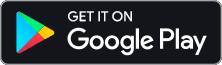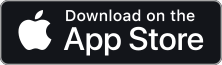FAQ's
General
You can install Divisimate on as many devices as you like. By default, your Divisimate license can be activated on two devices at a time. If you want to use it on a third machine, there is a simple Deactivate license button in Divisimate that allows you to quickly deactivate your license on one machine and activate it on another (in Divisimate, go to Settings and click on Manage Activation in the bottom right corner). This process works essentially in real time; all you need for the activation/deactivation process is an internet connection, and then it is just a few clicks within Divisimate.
We want to improve Divisimate and are very open to your ideas. Whatever is feasible to implement and requested by enough people will go on our list for future updates. Join our Discord Server and let us know which features you would like to see in an upcoming update or send us your feedback at support@divisimate.com.
With Divisimate 1.4 we have moved over to a new licensing solution that introduces user accounts. If you purchased Divisimate before May 2024, you likely do not have a user account, but only a license key. Go to the user area, create a new account and enter your license key under "Redeem". This will register your license to your user account.
DivisiControl
DivisiControl establishes the connection via network. Make sure that your mobile device and your main computer are connected to the same network. If you have a dual-band network with 2.4 GHz and 5 GHz, both devices need to be connected to the same band. In this case, giving each band its own name (rather than having it managed dynamically by the router) helps ensure this. Also, make sure that Divisimate has all the necessary permissions for network access. If you are using an iPad or an iPhone with the app, make sure that iOS is updated to the most recent version.
Yes, you can! The app is available for both iPad and iPhone, as well as Android devices.
DivisiControl establishes the connection via network. Make sure that your mobile device and your main computer are connected to the same network. If you have a dual-band network with 2.4 GHz and 5 GHz, both devices need to be connected to the same band. In this case, giving each band its own name (rather than having it managed dynamically by the router) helps ensure this. Also, make sure that Divisimate has all the necessary permissions for network access. If you are using an iPad or an iPhone with the app, make sure that iOS is updated to the most recent version.
Troubleshooting
Since Divisimate Ports can only be used by one application at once, only one instance of Divisimate 2 can be used at any time. Make sure that there is no other instance of Divisimate. Make sure that there is no other actiuve Divisimate plugin in your project and that the standalone version of Divisimate 2 is not running at the same time.
Since Divisimate Ports can only be used by one application at once, every instance of Divisimate Micro has to use a different set of ports. Go into the Nextmidi Hub running in your sytem tray (win) / menu bar (mac) and activate the 4x4 ports configuration. With this configuration, a maximum of four instances of Divisimate Micro can be used in parallel. Any additional instance will be unable to connect to any ports.
First of all, make sure that you have selected your MIDI controller as an input on the settings page in Divisimate. On Windows, USB-MIDI devices can only be used by one application at a time. So make sure that your DAW or any other MIDI software you might use does not use your controller as an active input. To still use the controller in the conventional way, you can use Divisimate as a kind of MIDI merger and use the bypass function. Alternatively, you can use the Divisimate Loopback Port to send MIDI from your DAW into Divisimate.
First, check if you are using a DAW where MIDI devices need to be added separately (e.g., Studio One) and see if you may have missed one of the ports. In rare cases on Windows, the installation may fail to create all ports correctly. A complete uninstall and reinstall of Divisimate usually fixes this issue.
Make sure you have all routed instrument tracks record-enabled. It can be useful to set up a folder or track grouping for that.
Features
Divisimate Ports are provided by the Nextmidi Hub. The Nextmidi Hub is a little helper app (it's a small Divisimate icon) that lives in the in the bottom right corner of your screen on Windows or in the right hand part of the menu bar on macOS. If you own both full Divisimate and Divisimate Micro, you can choose between several port configurations by clicking on it. If you want to work with the full Divisimate, you need to select 1x32. You can leave 1x32 in place for working with Micro as well, but if for some reason you want to work with less ports, so the MIDI input section of your DAW is less crowded for instance, you can always choose one of the other options.
There are several ways of working with prerecorded MIDI data. With the plugins (Divisimate Micro and the plugin version of Divisimate 2), you can just drop prerecorded MIDI on the track where Divisimate is inserted. You can also record MIDI, tweak it however you like and go on from there. With the standalone version of Divisimate you can use the Divisimate Loopback Port. With the Loopback Port, it is possible to send MIDI from within your DAW (or other software) to Divisimate. Divisimate will treat this input the same way as any other data coming from a MIDI controller, so you can have Divisimate interpret prerecorded performances this way as well. You can check out our tutorial video on using the Loopback Port in Cubase to get an idea of how that works.
Since version 1.3, Divisimate includes basic support for MPE input. At the moment, it only supports Lower Zone MPE with Global Channel 1. As MPE is a very specialized technology and different controllers can work in different ways. Give the free trial of our products a go to see if there are any issues with your specific controller.
No, Divisimate is just a control software that allows you to use virtual instruments more efficiently with a performance-based approach. There are no sounds, libraries, or DAW software included, and you will need both to get the most out of Divisimate.
DAW Setup
Logic Pro 10.6 and earlier cannot distinguish between different input devices while recording MIDI. The only way to record multiple instrument tracks with different contents at once is by splitting them up by MIDI channel. Since there are only 16 MIDI channels available, Logic Pro 10.6 is limited to 16 simultaneous tracks while multitrack recording MIDI data. The Logic Mode automatically converts the first 16 ports to MIDI channels to allow easier setup in Logic. Newer versions of Logic, starting at 10.7, fully support 32 simultaneous Divisimate ports. Note, that Logic Mode for Logic 10.6 and earlier isn’t available in Divisimate Micro.
Sales
We use Moonbase to provide you with a safe and easy checkout method and to directly integrate with your license management. After you purchase, you will receive an email from Moonbase inviting you to create an account. After you follow the link in the email, you can log in and download your software from the user area.
Yes, we do! If you are looking to equip multiple workstations in your company or institution with Divisimate, contact us at support@divisimate.com.
Shoot us a message at support@divisimate.com, and we’ll see what we can do!
Yes! If you already own Divisimate Micro, you receive a 10% crossgrade discount on Divisimate 2. If you already own Divisimate 2 or Divisimate, you receive a 20% crossgrade discount on Divismate Micro. Owners of Divisimate 1 can upgrade to Divisimate 2 for 119€ / $119. Also own Divisimate Micro? Get another 10% off that upgrade price! Log in to your user account to see your personal prices on the product pages.
Can't find what you're looking for? Get in touch with us!
You can also join our welcoming Discord community to ask questions, share your experiences and get tips from other musicians.
Compose.
Orchestrate.
Perform.
Copyright 2025 Nextmidi GmbH & Co. KG. All rights reserved.