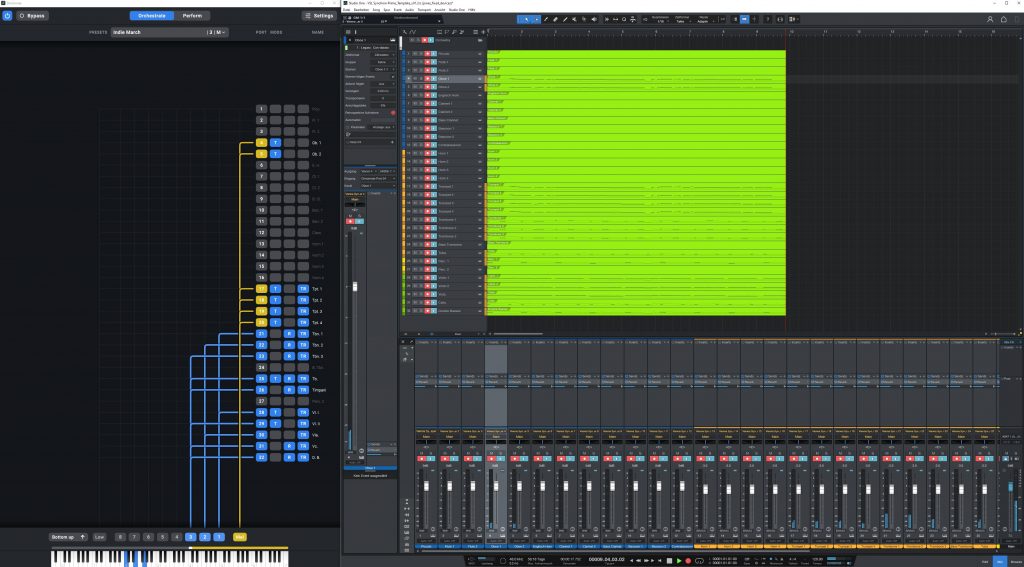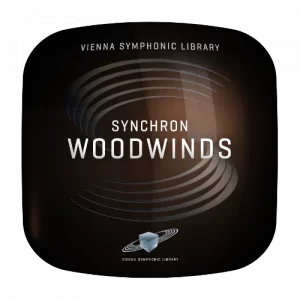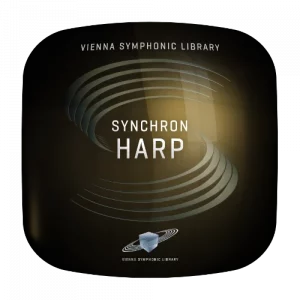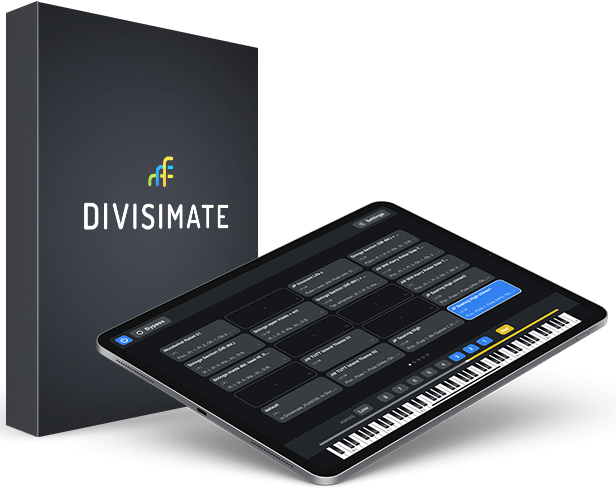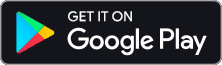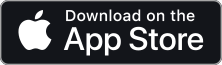Synchron Prime Template
Downloads & Instructions
Synchron Prime Template for Collections
Do you own the Synchron Collections, but not the Synchron Prime Edition?
While we designed the template originally for the Synchron Prime Edition, if you own the right full Synchron Collections we have created a version of the template for you.
To use this slightly altered Synchron Prime Template with Synchron Full Collections, follow these steps:
1. Installing Instruments
The template was designed for the use with virtual instruments by Vienna Symphonic Library. In order for it to work as intended, licenses and installations of the following libraries are required. Make sure these libraries are installed and registered on your machine:
Synchron Strings Pro
Synchron Strings Pro provides Violins, Violas, Cellos and Basses for the template.
Synchron Woodwinds
Flutes, Clarinets, Oboes and Bassoons are provided from Synchron Woodwiinds.
Synchron Brass
Horns, Trumpets, Trombones and Tuba are taken from the Synchron Brass Collection.
Synchron Harp
The beautiful Synchron Harp is used in Chromatic Mode in the Template.
Synchron Percussion I
Timpani, Celesta, Glockenspiel, Tubular Bells and Xylophone are used from Synchron Percussion I.
Vienna Soft Imperial
To include a piano in the template, we used the free Vienna Soft Imperial.
2. Download Preset Files & Performances
The first step of course is to download the Synchron Prime template for the DAW of your choice with the performances and presets. Click one of the buttons below to start the download:
The downloaded file is compressed as a zip-archive. Unpack the archive and save its contents to a safe place to use them in the next steps.
3. Prepare Divisimate
Import Performances
Open Divisimate and navigate to the “Perform” Tab. Open the menu on the upper left and click on “Manage”.
In the Performance Manager you can now import a performance including all of its presets. Click on “Import…” at the bottom right, navigate to the folder where you saved the downloaded files and select the first downloaded *.dpfe file.
Repeat this process for any other Performances that you wish to use in Divisimate.
Now you can load your Performance of choice and use all included presets in Divisimate.

Optional: Import Trigger Plugin Presets

In the download there is also a folder named “Divsimate Plugin Presets” with two presets for the Trigger plugin.
Open Divisimate and in the preset menu click “Manage” (Cmd+M / Ctrl+M). This will open up the folder containing all presets and user settings for Divisimate. Navigate to the plugins folder, create a subfolder “Trigger”, and within that a subfolder “Presets”. If you previously saved Trigger presets yourself, this folder will already exist.
Copy the content’s of the downloaded folder in this directory. After this you will be able access the presets in the preset menu of the trigger plugin.
4. Preparing the DAW Project
In the original Synchron Prime Template, there are two instances of the Synchron Player to keyswitch between different instruments, including percussion and the harp. The full Synchron Harp however uses the Synchron Harp Player and can not be used in the same way in the regular Synchron Player.
That’s why we use a different method to make the harp available in presets. In the instrument layout, Percussions are on Port 27&28 Channel 1, while the Harp is on Port 28 Channel 2!
Depending on your DAW of choice, there may be different additional steps necessary to set up your DAW project.
Make sure that Divisimate is open. Open the file Synchron Prime for Collections Template.cpr with Cubase or Nuendo.
In Cubase/Nuendo go to Studio/Audio Connections and under “Outputs” select your standard output device.
If it is your first time using Divisimate with Cubase or Nuendo, go to Studio > Studio Setup > MIDI Port Setup. Disable the checkbox In ‘All MIDI Inputs’ for all Divisimate Ports except for Divisimate Port 01. This is necessary to prevent Cubase from receiving 32 duplicates of the incoming signal, when Divisimate is bypassed and forwarding MIDI-messages simultaneously to all MIDI ports.
If you’re on Windows also disable the checkbox In ‘All MIDI Inputs’ for all MIDI controllers you want to use in Divisimate.
You can customize the template to your liking and adjust the balance and mix. There is a reverb bus that has an instance of REVerence on it. Feel free to replace this with your own reverb of choice.
Make sure that Divisimate is open. Open the file Synchron Prime for Collections Template.logicx with Logic Pro X – and that should be all you need to do.
You can customize the template to your liking and adjust the balance and mix. There is a reverb bus that has an instance of Space Designer on it. Feel free to replace this with your own reverb of choice.
Make sure that Divisimate is open. Open the file Synchron Prime for Collections Template.song with Studio One. If it is the first time using Divisimate with Studio One, you will have to set up the Divisimate MIDI ports as devices. First, set up the 32 MIDI ports as explained in our Studio One Quickstart Guide.
Since the Synchron Collection provides a dedicated player for harp, we have to create an additional track and can’t host the harp patch inside the Synchron Player. Percussion 2 will receive MIDI data from Divisimate Port 27 Channel 1 and Harp will receive MIDI data from Divisimate Port 27 Channel 2, therefore it is necessary to create 2 additional external devices. After you have added the 32 MIDI ports as explained in the quickstart linked above (or if you have worked with Divisimate and S1 before and you have set up the 32 ports already) do the following:
Go to Studio One > Options > External Devices. Add a new device, call it Divisimate Port 27 (CH1), select MIDI Channel 1 and »Receive From« to Divisimate Port 27.
Add a second new device, call it Divisimate Port 27 (CH2), select MIDI Channel 2 and »Receive From« to Divisimate Port 27 as well.
Now assign the inputs for the percussion tracks:
Perc 1: Divisimate Port 26 (no change here)
Perc 2: Divisimate Port 27 (CH1)
Harp: Divisimate Port 28 (CH2)
If you have worked with Studio One and Divisimate before, it may be possible that you need to reconnect the MIDI ports and re-select the Divisimate ports as inputs for the tracks in the template. If you save the template now somewhere, you won’t have to go through this process again, when you want to use the template the next time.
You can customize the template to your liking and adjust the balance and mix. There is a reverb bus that has an instance of Room Reverb on it. Feel free to replace this with your own reverb of choice.
Make sure that Divisimate is open. Open the file Synchron Prime for Collections Template.rpp with Reaper – and that should be all you need to do.
You can customize the template to your liking and adjust the balance and mix. There is a reverb bus that has an instance of ReaVerbate on it. Feel free to replace this with your own reverb of choice.
Make sure that Divisimate is open. Open the file Synchron Prime for Collections Template.als with Ableton Live – and that should be all you need to do.
You can customize the template to your liking and adjust the balance and mix. There is a reverb bus that has an instance of an Ableton Live stock reverb on it. Feel free to replace this with your own reverb of choice.
Make sure that Divisimate is open. Open the file Synchron Prime for Collections Template.dpdoc with Digital Performer – and that should be all you need to do.
You can customize the template to your liking and adjust the balance and mix. There is a reverb bus that has an instance of a Digital Performer stock reverb on it. Feel free to replace this with your own reverb of choice.
5. Start Playing and Orchestrating
That should be it – record enable all the tracks of the orchestra, load a preset from the performances in Divisimate. Have fun playing and orchestrating!