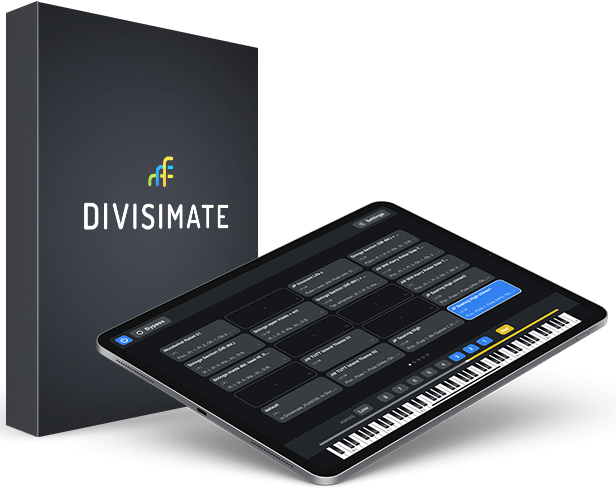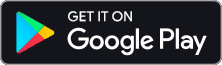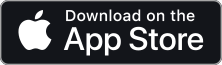SWAM Orchestra Template
Downloads & Instructions
Studio One
1. Download Project File & Performances
The first step of course is to download the SWAM Orchestra template for Studio One and the performances. Save the project file and performances to a location of your choice.
2. Import Performances to Divisimate
Open Divisimate and navigate to the “Perform” Tab. Open the menu on the upper left and click on “Manage”.
In the Performance Manager you can now import a performance including all of its presets. Click on “Import…” at the bottom right, navigate to the folder where you saved the downloaded files and select the first downloaded *.dpfe file.
Repeat this process for any other Performances that you wish to use in Divisimate.
Now you can load your Performance of choice and use all included presets in Divisimate.
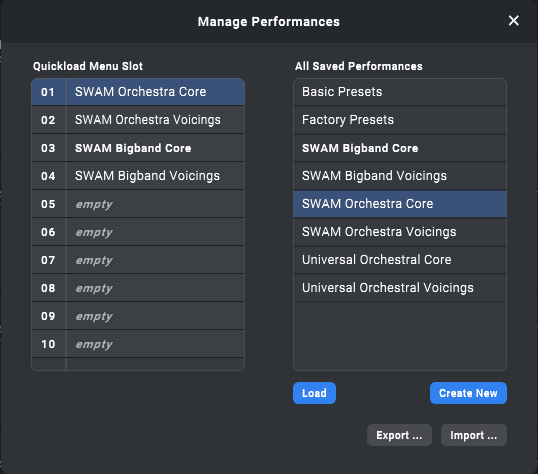
3. Preparing the DAW Project
Follow our Quickstart for Studio One to set up the 32 Divisimate Ports in Studio One. Make sure that they are named precisely as “Divisimate Port XX”. Then open the file SWAM Orchestra.song with Studio One.
If you have worked with Studio One and Divisimate before, it may be possible that you need to reconnect the MIDI ports and re-select the Divisimate ports 01 through 32 as inputs for the tracks in the template. If you save the template now somewhere, you won’t have to go through this process again, when you want to use the template the next time.
The SWAM instruments are all already loaded into the correct instrument slots. If you also have the VST3 full version of EAReverb2 installed, you are already ready to go. If you do not own EAReverb2, replace all the instances with a reverb of your choice.
The string sections are built from three solo string players each – in order to reach a full symphonic sound you can layer a samples string section of your choice. Just drag the instruments of your choice onto each of the 5 string tracks and when asked how to proceed click “combine”.
You may also want to add a send to the main reverb (FX-Channel “Scoring Stage”) to each of these newly added instruments – you can do this in the mixer (open the multi instruments by clicking on the folder icon below the fader to reveal all the contained individual instruments).
4. Record & Play
Now record enable all the instrument tracks, load a preset from one of the dedicated Performances and start playing!
You can now customize the template to your needs – the only thing that is important are the input routings and instrument assignments of the 32 instrument tracks. You can create folders, to group routings, or add more tracks to the project to work with them in bypass mode and of course mix adjust all the mix to your needs.
This template is only a starting point for your journey with Divisimate.
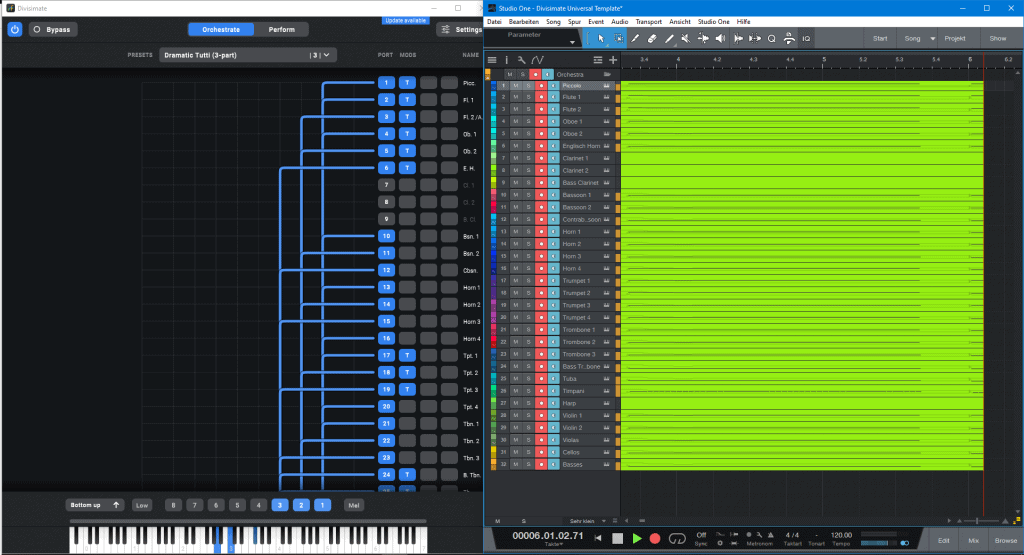
Learn more about working with Divisimate in Studio One in our Quickstart Guide.
Troubleshooting
Windows Only: On Windows, most MIDI Devices can only be used by one application at a time. Your Divisimate Ports may be used by a different application that initialized them before Studio One could get to them. If you have another application running (like another DAW or MIDI Utility) that is using any of the Divisimate Ports, these ports can not be used at the same time in Studio One, even though everything looks just fine in Studio One. Make sure to close this application or at least disconnect the Divisimate Ports.
After you have done that completely close Studio One and open it up again.
In Studio One all Ports need to be set up as external devices before they can be used.
Follow our Quickstart document for Studio One to set up all 32 Divisimate Ports