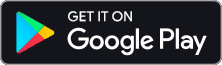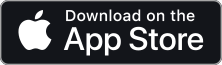SWAM Orchestral Template
´(Legacy Version for SWAM v2)
This is a full orchestral template utilizing the SWAM instruments by Audio Modeling in a unified layout, including a selection of orchestration presets.
Since all instruments are physically modeled, this template is very heavy on CPU – but if your machine can run it, it is extremely expressive and sounds great!

- Port 1: Piccolo
- Port 2: Flute 1
- Port 3: Flute 2 / Alto Flute
- Port 4: Oboe 1
- Port 5: Oboe 2
- Port 6: English Horn
- Port 7: Clarinet in Bb 1
- Port 8: Clarinet in Bb 2
- Port 9: Bass Clarinet
- Port 10: Bassoon 1
- Port 11: Bassoon 2
- Port 12: Contrabassoon
- Port 13: Horn in F 1
- Port 14: Horn in F 2
- Port 15: Horn in F 3
- Port 16: Horn in F 4
- Port 17: Trumpet in Bb 1
- Port 18: Trumpet in Bb 2
- Port 19: Trumpet in Bb 3
- Port 20: Trumpet in Bb 4
- Port 21: Tenor Trombone 1
- Port 22: Tenor Trombone 2
- Port 23: Tenor Trombone 3
- Port 24: Bass Trombone
- Port 25: Tuba
- Port 26: Piano
- Port 27: Harp
- Port 28: Violin 1
- Port 29: Violin 2
- Port 30: Violas
- Port 31: Celli
- Port 32: Double Basses
(On Logic Pro X this is split into separate templates for Strings, Brass and Woodwinds)
- Audio Modeling SWAM Woodwind Bundle
- Audio Modeling SWAM Solo Strings Bundle v2
- Audio Modeling SWAM Solo Brass Bundle
- EAReverb 2 by eaReckon
If you do not own one of these products, the template could still be useful, but you may need to use different instruments and/or do your own positioning & reverb.
Dynamics: CC11 (Expression)
Vibrato Depth: CC01 (Modwheel)
Refer to the Teaser A Template Walkthrough to understand the setup of the Strings.
Choose your DAW
Instructions:
- Download the files from the link below and unpack the archive to a destination of your choice.
- Open Divisimate, and press Ctrl/Cmd+M to navigate to the presets folder. Copy the contents of the “Divisimate Presets” folder from the download into the Presets folder.
- Close Divisimate once and open it again to allow it to initialize the new presets in the folder
- If you are on Mac, make sure to open Divisimate before you open your DAW
- Start Cubase and open the SWAM Orchestra.cpr project file.
- Depending on your system you may need to reconnect the tracks to the Divisimate Ports the first time you open the project. Refer to the ensemble layout above to get the right port numbers for each track.
- Optional: Load a sample library of your choice into the “Insert String Section”-Slots
- Record Enable all routed tracks (you can use the top “Orchestra” folder for that)
You should now be able to play the template with Divisimate and quickly load the presets from the copied folder.
Download:
Instructions:
- Download the files from the link below and unpack the archive to a destination of your choice.
- Open Divisimate, and press Ctrl/Cmd+M to navigate to the presets folder. Copy the contents of the “Divisimate Presets” folder from the download into the Presets folder.
- Close Divisimate once and open it again to allow it to initialize the new presets in the folder
- Start Pro Tools and open the SWAM Orchestra.ptx project file.
- If you have not used Divisimate in ProTools yet, you may need to enable the 32 Divisimate Ports as input devices under Setup/MIDI/MIDI Inputs.
- If you are on Mac, make sure to open Divisimate before you open your DAW
- Depending on your system you may need to reconnect the tracks to the Divisimate Ports the first time you open the project. Refer to the ensemble layout above to get the right port numbers for each track.
- Optional: Load a sample library of your choice into the “Insert String Section”-Slots
- Record Enable all routed tracks
You should now be able to play the template with Divisimate and quickly load the presets from the copied folder.
Download:
Instructions:
- Download the files from the link below and unpack the archive to a destination of your choice.
- Open Divisimate, and press Ctrl/Cmd+M to navigate to the presets folder. Copy the contents of the “Divisimate Presets” folder from the download into the Presets folder.
- Close Divisimate once and open it again to allow it to initialize the new presets in the folder
- Start Reaper and open the Divisimate_AM_Template.rpr project file.
- Depending on your system you may need to reconnect the tracks to the Divisimate Ports the first time you open the project. Refer to the ensemble layout above to get the right port numbers for each track.
- If you are on Mac, make sure to open Divisimate before you open your DAW
- Optional: Load a sample library of your choice into the “Insert String Section”-Slots
- Record Enable all routed tracks (you can use the “Orchestra” Folder track for that)
You should now be able to play the template with Divisimate and quickly load the presets from the copied folder.
Download:
Instructions:
- Download the files from the link below and unpack the archive to a destination of your choice.
- Open Divisimate, and press Ctrl/Cmd+M to navigate to the presets folder. Copy the contents of the “Divisimate Presets” folder from the download into the Presets folder.
- Close Divisimate once and open it again to allow it to initialize the new presets in the folder
- Start Studio One and open the SWAM Orchestra.song project file.
- If you have not used Divisimate in Studio One yet, you will need to set up the 32 Divisimate Ports as input devices. Refer to our Quickstart to learn how that works.
- If you are on Mac, make sure to open Divisimate before you open your DAW
- Depending on your system you may need to reconnect the tracks to the Divisimate Ports the first time you open the project. Refer to the ensemble layout above to get the right port numbers for each track.
- Optional: Load a sample library of your choice into the “Insert String Section”-Slots
- Record Enable all routed tracks
You should now be able to play the template with Divisimate and quickly load the presets from the copied folder.
Download:
Since Logic can only handle 16 Ports at once, we created separate templates for Brass, Woodwinds and Strings, leaving the remaining ports free for you to use.
We went ahead and created tracks for the remaining Ports, so you can just load in other instruments there.
As the instrument layout is different, these templates come with their own presets.
Instructions:
- Download the files from the link below and unpack the archive to a destination of your choice.
- Open Divisimate, and press Ctrl/Cmd+M to navigate to the presets folder. Copy the contents of the “Divisimate Presets Logic Pro X” folder from the download into the Presets folder.
- Close Divisimate once and open it again to allow it to initialize the new presets in the folder
- Start Logic and open the Logic project file for the template of your choice.
- Make sure to open Divisimate before you open Logic, otherwise connections in the environment can be lost.
- Optional: Load a sample library of your choice into the “Insert String Section”-Slots. Make sure that the instruments are set to receive notes from all MIDI channels (for example the “Omni” setting in Kontakt)
- Record Enable all tracks
Download:
Logic Pro X – SWAM Orchestra Template & Presets
Note: This Template was created with Divisimate 1.0.1 – you don’t need to enable Logic Mode to use it.
Stay up to date
Don’t miss any news! Allow us to let you know what we are up to.
By signing up to our newsletter you accept our privacy policy. You’ll have the option to opt-out of the newsletter at any time. We won’t share your data with third parties and won’t send you spam emails.