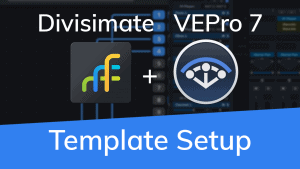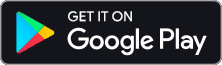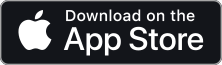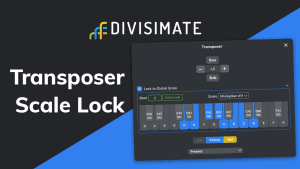
Getting Started with Divisimate Micro in
Studio One
Quickstart Studio One
In this tutorial we will go through the steps to send the individual notes of 4-note chords to four different instruments in Studio One.
1) Open a new session in Studio One and open the “Options…”-panel by clicking on Studio One > Options.
2) Navigate to the “External Devices” and click on “Add…”

3) Select “New Keyboard” and type in the Port Name under “Device Name”.
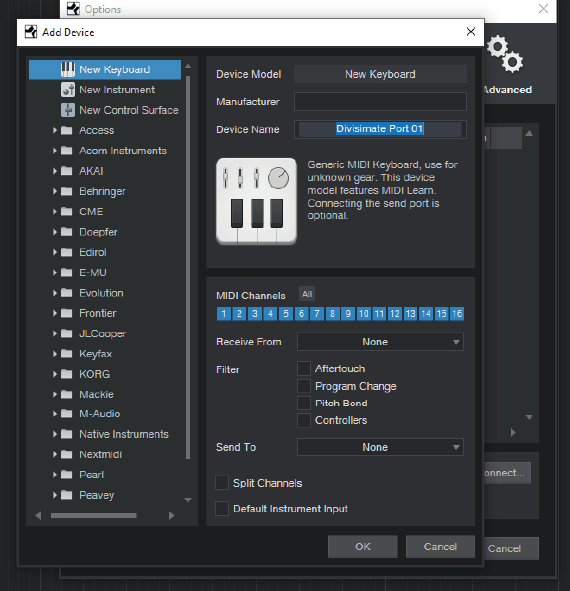
4) Under “Receive from” select the Divisimate Port you are setting up, in this case Divisimate Port 01.
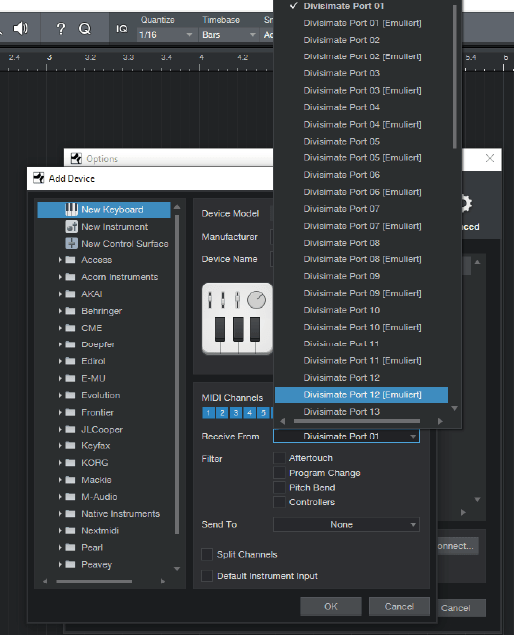
Repeat this process until you have created all 4 ports. You have to do that only once, your system should remember those devices the next time you start Studio One.
5) Click OK to go back to the project page.
6) Add a new track by pressing T, choose a name, choose your keyboard controller for input and New Instrument / Divisimate Micro for Output.

7) When you open the instrument editor on that newly created track, you should now see Divisimate Micro with a default 4 by 4 routing in a plugin window.

8) Create 4 instrument-tracks with instruments of your choice.
Make sure to choose Divisimate Port 01 as Input, if you check the option “Ascending”, Studio One will connect Port 02-04 subsequently for you.
9) Record-enable all the tracks.

10) Now you can play the four instruments through Divisimate and record the result in Studio One. Have fun orchestrating and composing!