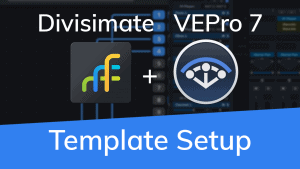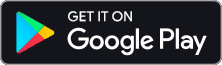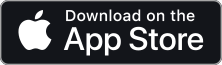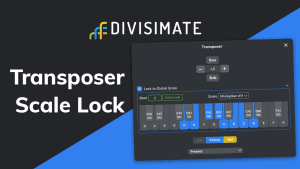
Getting Started with Divisimate in
Pro Tools
Quickstart
In this tutorial we will go through the steps to send the individual notes 4-note chords to four different instruments in Pro Tools.
Setup Divisimate
1) On MacOS: open Divisimate before you open your DAW (the virtual midi ports are only available when Divisimate is running).
2) Manually activate 4 voices in the lower part of the GUI above the keyboard by clicking on ‘4’ and connect the 4 voices to the first 4 Out-Ports on the left by clicking in the matrix.
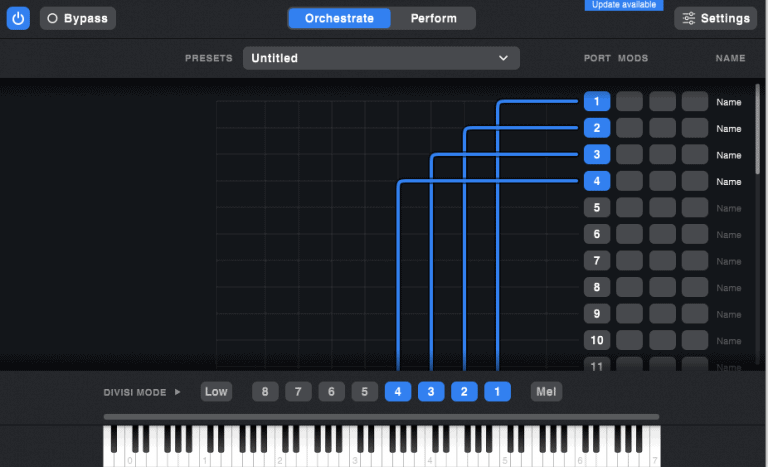
Alternatively you can load the factory preset “4vc – 4 parts” on the perform page.
3) Make sure that your MIDI input device is activated in the settings.
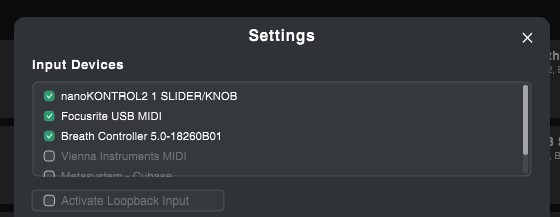
Setup Pro Tools
1) Open a new session in Pro Tools and create 4 Instrument-Tracks
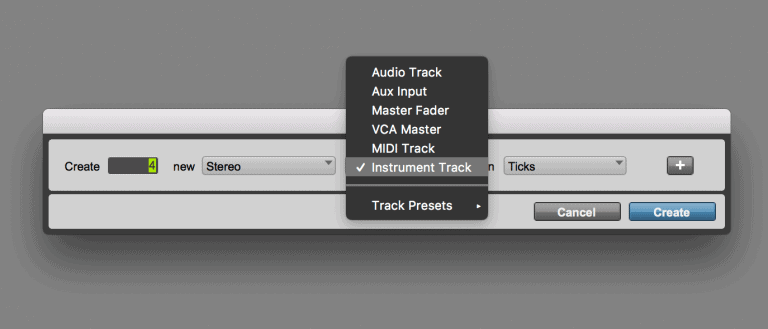
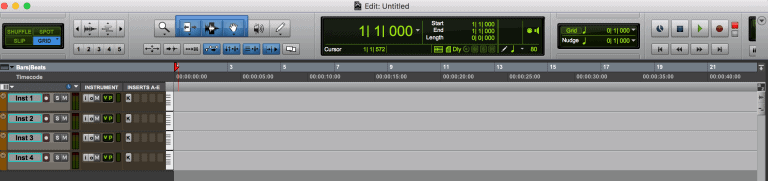
2) Go the left side above the tracks to make sure you can see the ‘Instrument properties’ and the ‘Inserts’ in your track view.
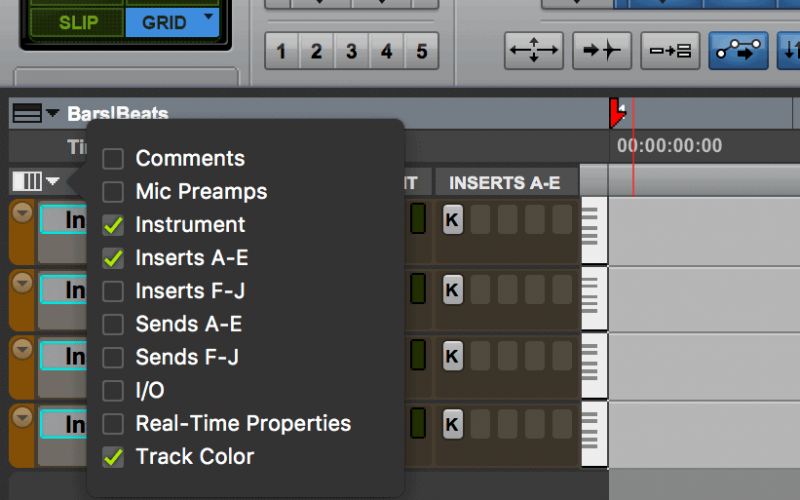
3) Set the first instrument’s midi-input from ‘All’ to ‘Divisimate Port 01’, the following track’s midi input to ‘Divisimate Port 02’ and so on.
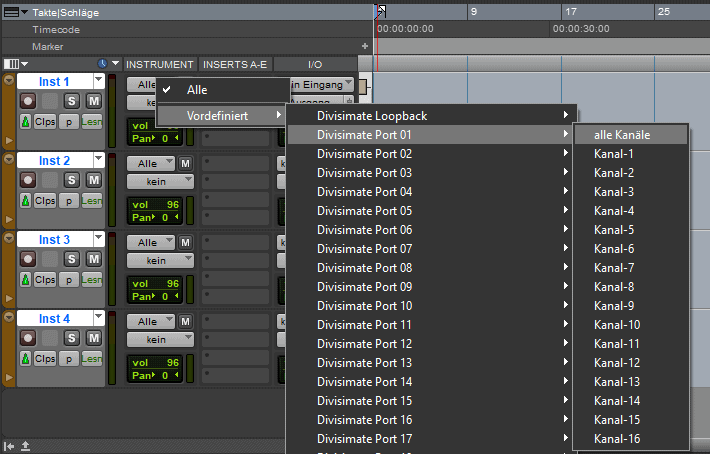
4) If you can not see any Divisimate Ports as input options for your instrument tracks, go to Setup/MIDI/Input Devices and make sure all Divisimate Ports are activated.
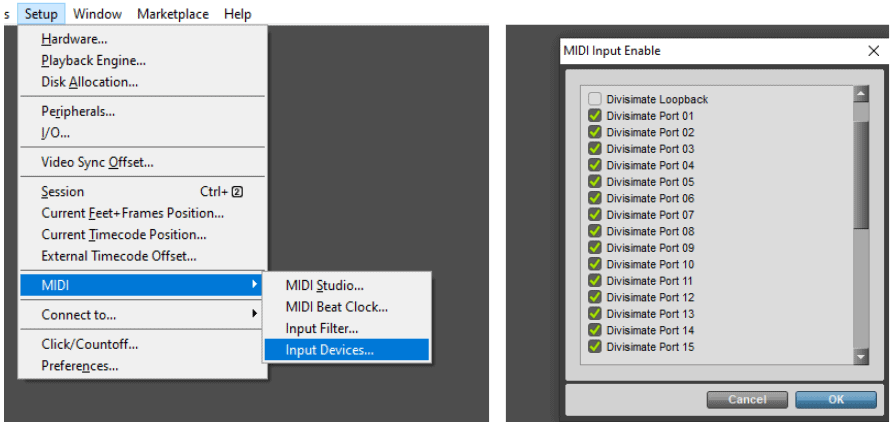
5) Make sure that all four tracks are record enabled by holding shift and clicking on the button.
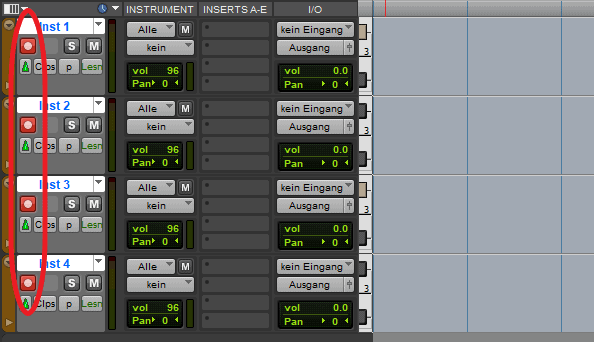
6) Now you can play the four instruments through Divisimate an record the result in Pro Tools. Now that you got the hang of it, you can expand your template, add more instruments and create your own orchestrations.
Have fun orchestrating and composing!
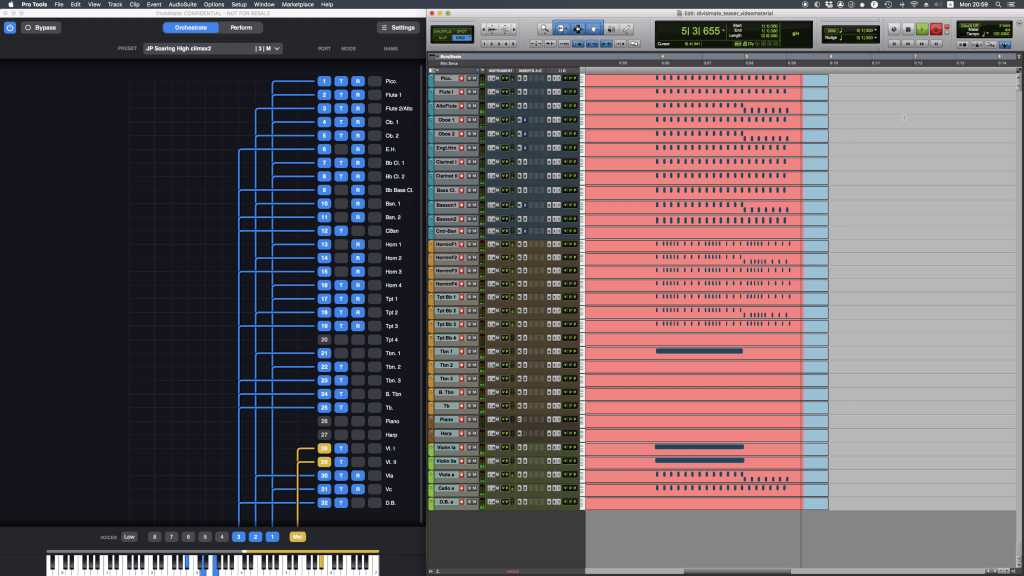
Important Settings
If you want to go back to working the traditional way track-by-track, simply press ‘Bypass’ or the shortcut [b] in Divisimate. Divisimate will then send all midi events and CCs directly through to all ports without any delay or latency. This way you can just record enable any track.

Additional Resources
Creating a Loopback Track in Pro Tools
Skip to 5:55 to learn how to set up a loopback track in Pro Tools.
Download the full User Manual for Divisimate
Related Blog Posts
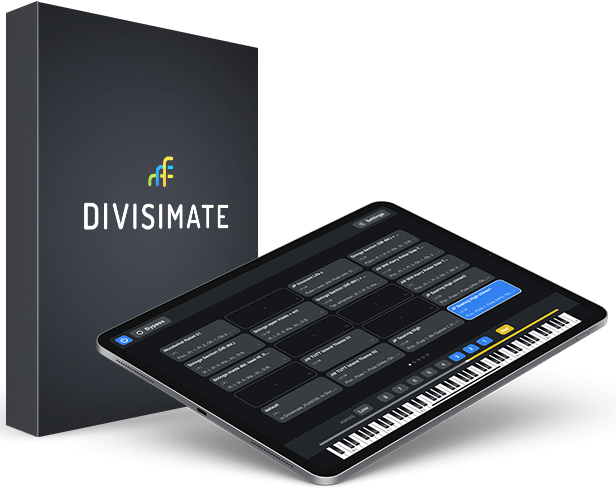
Open the door to a whole new workflow
Divisimate is available as a standalone software for Mac and PC. The remote control app “DivisiControl” is available for iOS (iPad and iPhone) and Android (Phone & Tablet)
$199 | 175€ | 155£
subject to VAT depending on your country