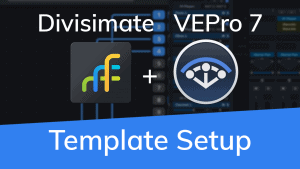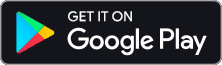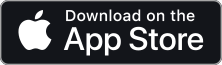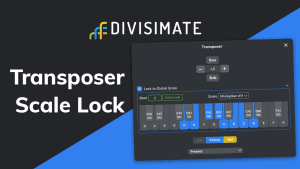
Getting Started with Divisimate in
Ableton Live
Quickstart
In this tutorial we will go through the steps to send the individual notes 4-note chords to four different instruments in Ableton Live.
Setup Divisimate
1) On MacOS: open Divisimate before you open your DAW (the virtual midi ports are only available when Divisimate is running).
2) Manually activate 4 voices in the lower part of the GUI above the keyboard by clicking on ‘4’ and connect the 4 voices to the first 4 Out-Ports on the left by clicking in the matrix.
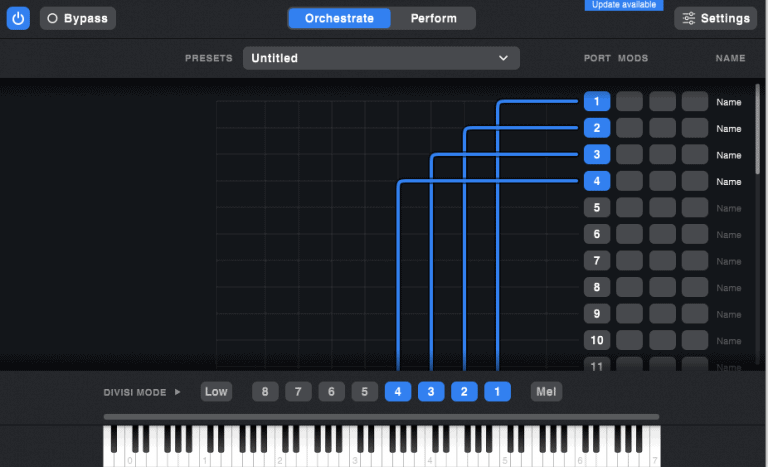
Alternatively you can load the factory preset “4vc – 4 parts” on the perform page.
3) Make sure that your MIDI input device is activated in the settings.
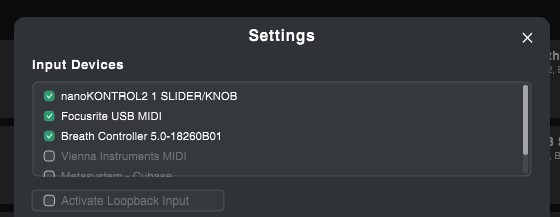
Setup Ableton Live
1) Open a session in Live and create at least 4 MIDI-Tracks.
2) Preferably switch to the Arrangement View by clicking the icon in the upper right corner or by pressing [TAB]
3) Set the first track’s midi-input from All Ins to Divismate Port 01, the following track’s midi input to Divisimate Port 02 and so on. To play the 4-voice-preset you built in Divisimate, you need to connect at least Port 01-04.
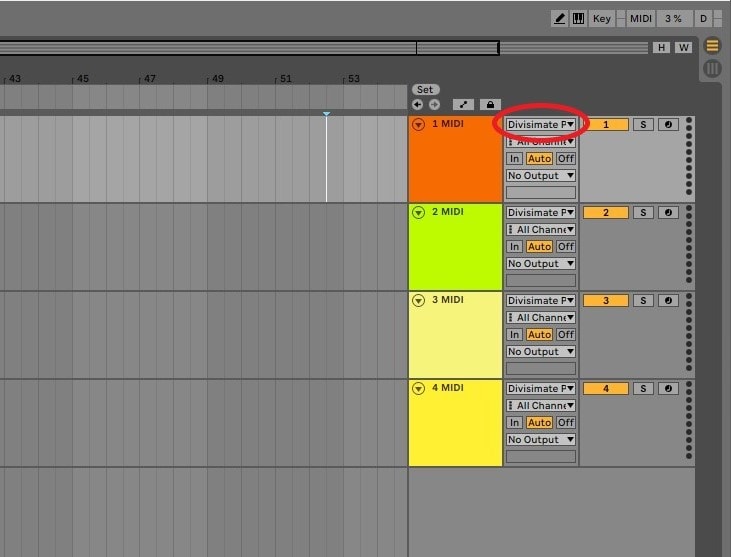
4) Add instruments to all the tracks. In order to do this, simply drag an instrument to each of the four tracks.
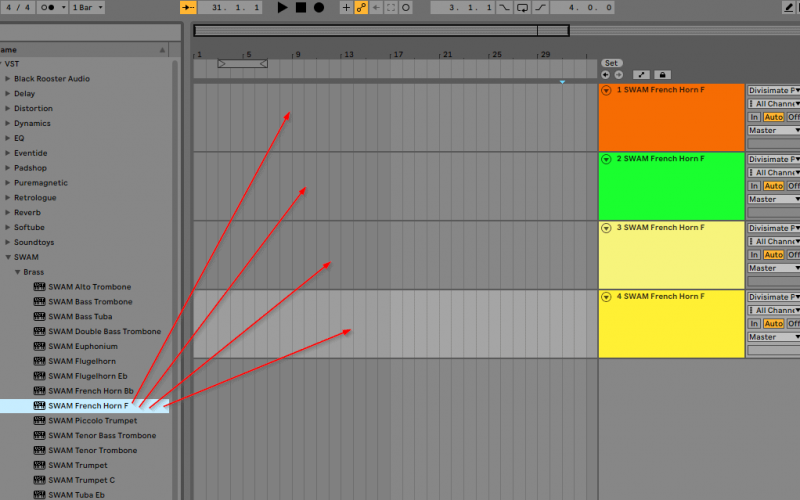
5) Record-enable all the tracks you want to play by Ctrl/Cmd-clicking the arm buttons.
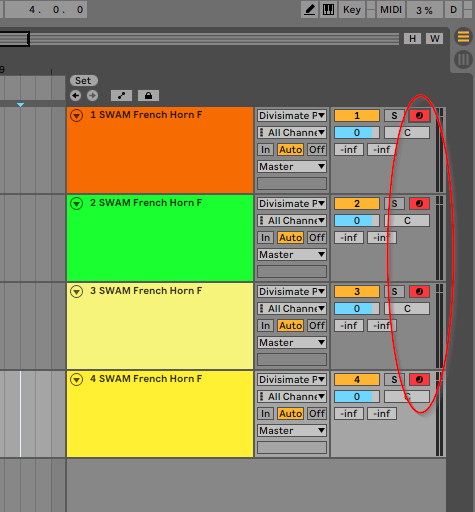
6) Now you can play the four instruments with Divisimate and record the result in Ableton Live!
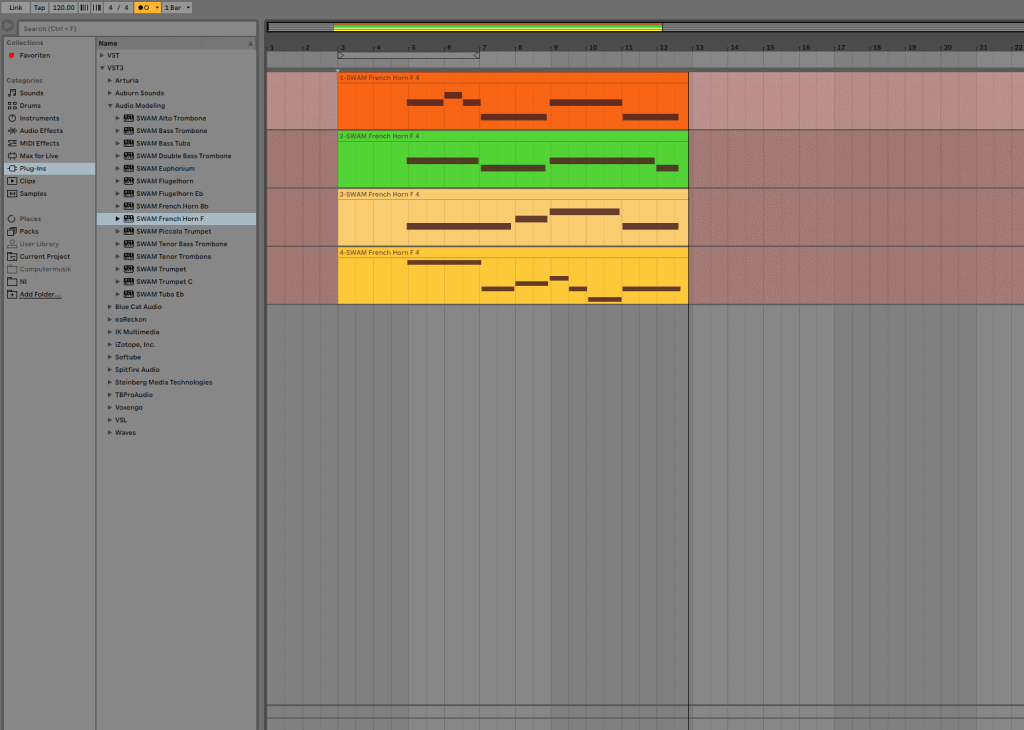
Important Settings
If you want to go back to working the traditional way track-by-track, simply press ‘Bypass’ or the shortcut [b] in Divisimate. Divisimate will then send all midi events and CCs directly through to all ports without any delay or latency. This way you can just record enable any track.

If the Divisimate Ports are not displayed in the input selection menu of your tracks make sure that the ports are enabled for tracks in the preferences.
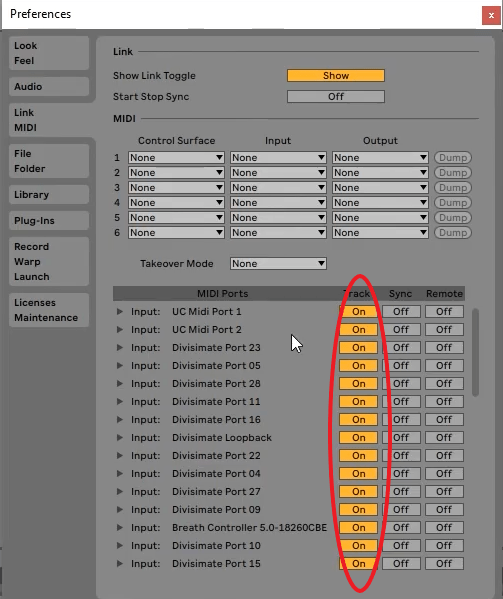
Additional Resources
Creating a Loopback Track in Ableton Live
Skip to 9:09 to learn how to set up a loopback track in Ableton.
Note: On Mac the use of the Loopback Track adds some additional latency in Ableton Live based on the buffer size.
Download the full User Manual for Divisimate
Related Blog Posts
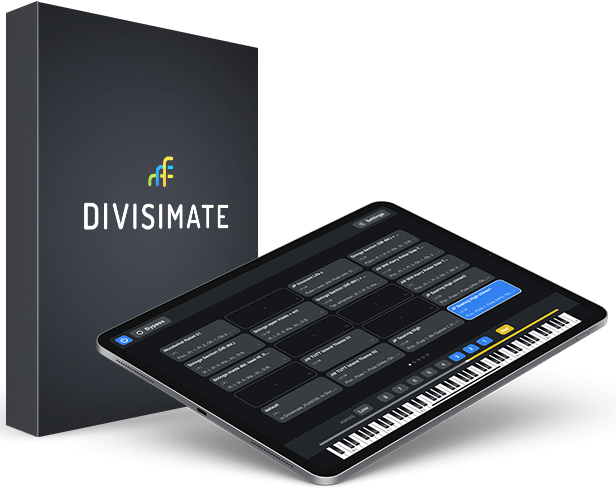
Open the door to a whole new workflow
Divisimate is available as a standalone software for Mac and PC. The remote control app “DivisiControl” is available for iOS (iPad and iPhone) and Android (Phone & Tablet)
$199 | 175€ | 155£
subject to VAT depending on your country