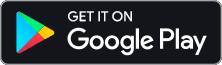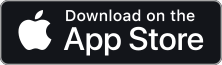Using Komplete Kontrol as a Remote for Divisimate
Published on: 2022-10-25
We designed Divisimate to allow you to build your own workflow, suited to your own needs as a music creator. So what better to pair it with than other tools built to speed things up and make them more convenient?
The Komplete Kontrol Series Keyboards by Native Instruments were clearly created with the needs of digital music producers in mind. But did you know you can set it up as a remote control for Divisimate, and combine transport and orchestration controls in one direct workflow?

MIDI Settings in Komplete Kontrol
The Komplete Kontrol keyboards can be set to different modes to make different parameters accessible. In each mode, something else will be assigned to the buttons and knobs below and above the display. It can show you the channel strips of a connected DAW under “Mixer”, or the controls of a Komplete Kontrol Instrument under “Instance”.
The mode we care about in this method is the MIDI mode.
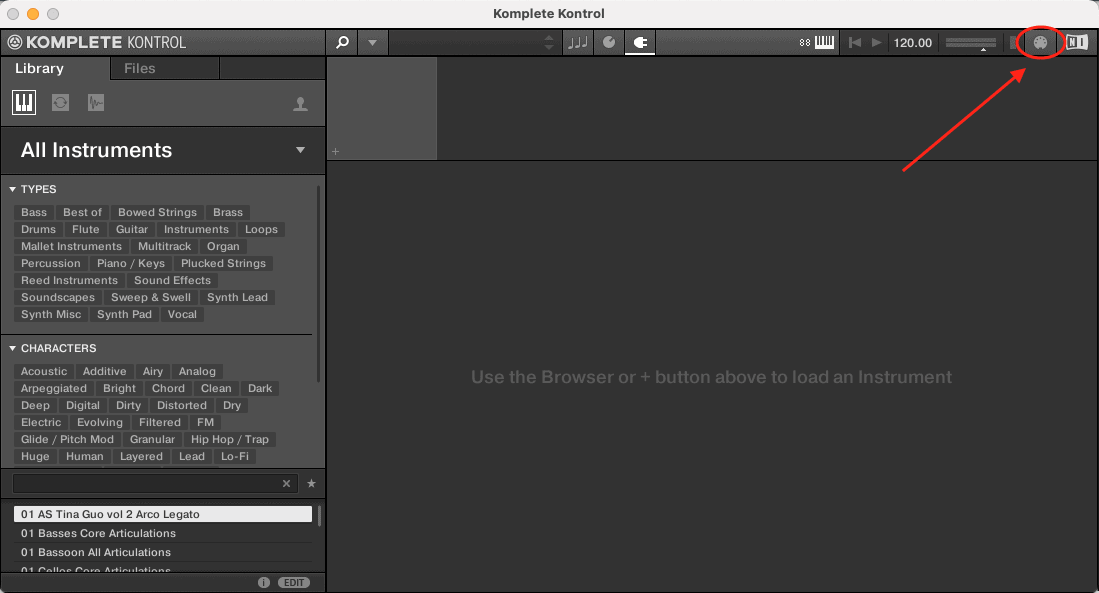
When you open the Komplete Kontrol Software in standalone on your machine, you can access this mode and configure the functions and assignments of each button and knob there. We’ll come back to this, but first, let’s find out what this has to do with Divisimate.
The Divisimate MIDI Remote
Divisimate can not only be controlled remotely by the remote control app for iOS and Android, but also through MIDI Messages. When Divisimate receives either CC31 or Program Changes, it will change presets, performances, or settings based on the value of the message it receives. So if you send the value 5, it will load the Perform page pad number 5.
Here’s a list of all the commands you can trigger through different MIDI values.
1-100: Perform Pads 1-100
101-110: Performance Quickload 1-10
121 : Power On
122: Power Off
123: Bypass On
124: Bypass Off
125: Set Divisi Mode: Top Down
126: Set Divisi Mode: Bottom Up
127: Set Divisi Mode: Fill Voices
You can tell Divisimate NOT to react to Program Changes or CC31 for the MIDI Remote on the Settings page under Remote Settings. So if there’s anything not working as expected, go to this page and make sure the MIDI Remote is enabled.
Divisimate also needs to use the Komplete Kontrol Keyboard as an input for all this to work.
Setting up Komplete Kontrol as a Remote for Divisimate
With this knowledge, we can configure the MIDI Pages in Komplete Kontrol to make different functions and presets accessible for us. We can set up any of these controls to send distinct Program Change messages to Divisimate to call up specific presets, or toggle power and bypass.
The way I have it set up in my studio, I only use the buttons for Divisimate and the knobs for different CCs I need often. The relevant settings for Divisimate will take place on the BUTTONS page.
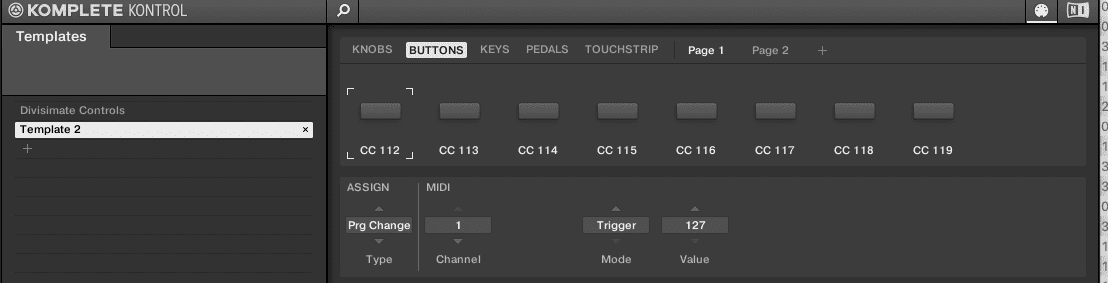
Instead of switching between two values, you might want a button to send the same value every time. For this, just set the Mode on your button to Trigger, and it will send the same value each time. This makes sense if you want to use buttons to call specific presets on the Perform page, or want separate buttons for Bypass On and Off.
You can set up multiple pages with different buttons that each have their individual name and skip through them on your Komplete Kontrol keyboard with the arrow buttons.
How I Have It Set Up
In my daily composing workflow, I use this method to get quick access to Power and Bypass, but also to access the most basic presets and individual sections of my template. I use the Universal Orchestral Core Performance as the basis of my personal template, so that’s how you can get the same preset layout as mine.
Here’s how I have it set up right now on my Komplete Kontrol S88 Mk2:
Page 1
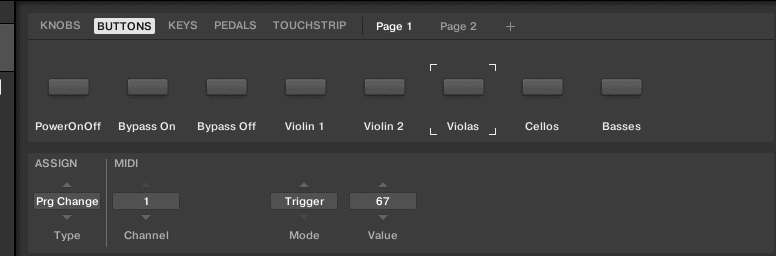
Page 2
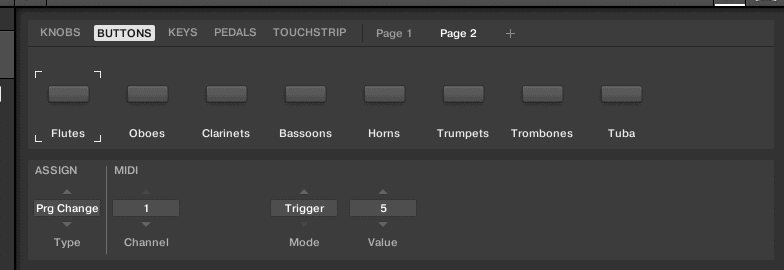
On page 3, I occasionally added most used orchestrations for the specific project I was working on at the time. Depending on how many displays you use, whether you use the remote control app at the same time, or how you use Divisimate in your workflow, you may choose to do this entirely differently.
When I’m orchestrating, I go between broad strokes and detailed section work. I use these buttons as shortcuts for the more detailed section work. I set all my tracks to record and then I simply choose either to orchestrate something in Divisimate, use a pre-made orchestration, or write for the section directly.
The Transport section on the Komplete Kontrol keyboard actually allows me to lay down whole orchestrations in a row without even touching the mouse. Just record the cellos, switch to violas, record, make a mistake, hit undo, re-record, switch to horns, and so on.
Once incorporated, this technique has been an incredible workflow booster.