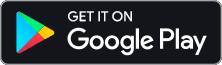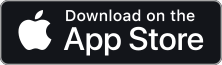Introduction
With Divisimate 2, we introduced a powerful way of working with the 16 individual channels that can be addressed in each of the Divisimate Ports. The Multitimbral Port option can be activated for each of the 32 Divisimate Ports by clicking on the port number on the orchestrate page and checking the Enable Multitimbral Port option. As soon as the option is selected, up to 16 channels can be activated. It’s possible to change the selection of ports later down the road, so it’s not necessary to activate all 16 channels if only a few channels are needed.
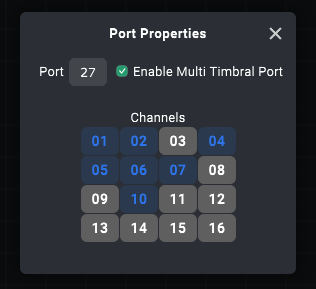
Now there will be extra rows for every selected channel available in the matrix, and you can make connections and insert plugins in the same way it works with ordinary ports.
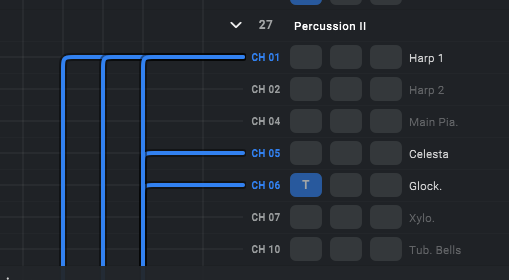
By clicking on the small arrow next to the port number, you can collapse and reopen the port. This is only visual; the connections and plugins stay the same.
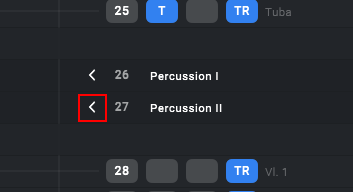
Cubase
In Cubase 13, you can either choose to send all channels from a certain port to a track or just one single channel. If you want to work with Multitimbral Ports, you have to specify the right channel for every track. You do this in the inspector in the routing section. Make sure to choose the channel in the field directly beneath the port, not the one further down beneath the VST instrument (that one is to specify which channel in the VST instrument gets addressed). This is only possible starting from Cubase 13. If you use Cubase 12 or earlier, you have to filter out every channel that isn’t your desired one by engaging a track input transformer.
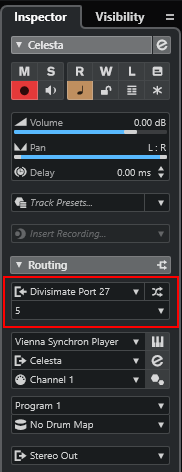
Do this for every track you want to address via a specific channel of a Multitimbral Port, and you should be good to go!
Logic Pro
In Logic, you can either choose to send all channels from a certain port to a track or just one single channel. If you want to work with Multitimbral Ports you have to specify the right channel for every track. When selecting the MIDI input port, instead of selecting All Channels, just select a dedicated channel.
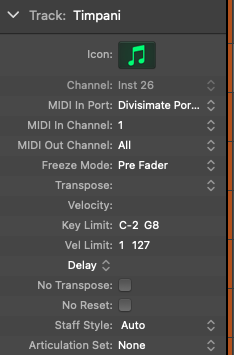
This works fine in general, however Logic Pro currently has the unfortunate limitation that only 32 instruments can be played through distinct inputs at once. That means that even though you can just set up the instruments for Multitimbral Ports, when you play them only the first 32 tracks will produce sound during recording. MIDI will be recorded correctly though. There is however a workaround to recording and monitoring more instruments with Multitimbral Ports. Here are the steps:
- First connect the sub-channels of a Port (for example Port 26, Channel 1-10) to a set of tracks with the method explained above.
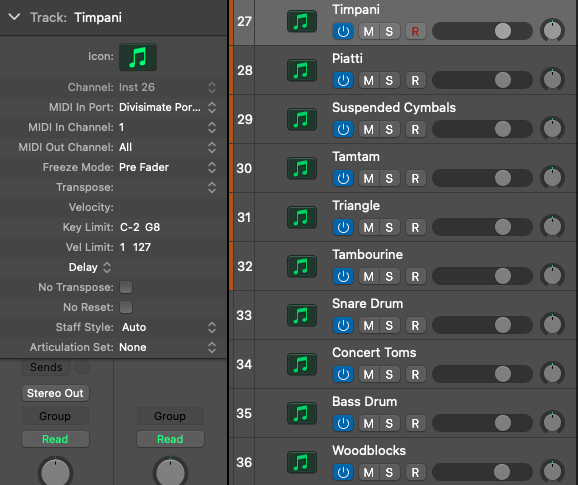
- Select all these tracks, right click on them and create a Summing Stack
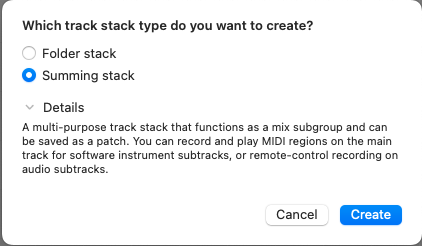
- On the Summing Stack select the dedicated Divisimate Port and All Channels as input (in this example Port 26, All Channels)
- Record enable the Summing stack (not the individual tracks)
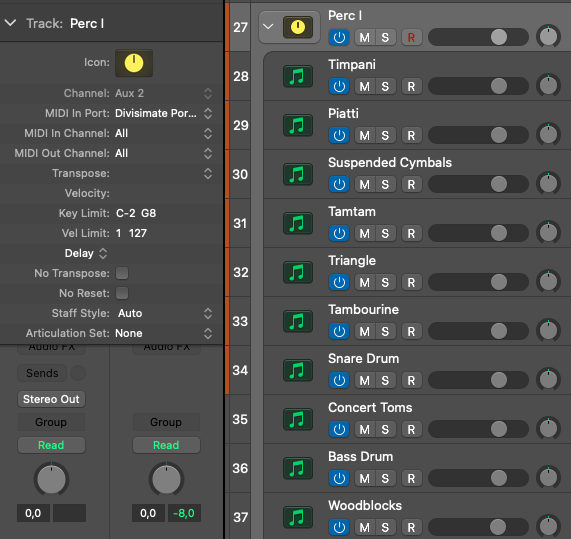
- Now you can record the combined parts on the Summing Stack and hear all the included instruments playing their parts After recording you can split up the recorded MIDI on the Summing Stack by channel if you want to edit them individually - playback of the recorded region works fine though.
Reaper
In Reaper, you can either choose to send all channels from a certain port to a track or just one single channel. If you want to work with Multitimbral Ports you have to specify the right channel for every track. When selecting the MIDI input port, instead of selecting All Channels, just select a dedicated channel.
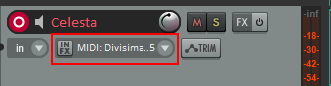
Do this for every track you want to address via a specific channel of a Multitimbral Port, and you should be good to go.
Studio One
In order to expose the individual channels of a given port, you have to set up the port accordingly. Go to Studio One > Options, select the Divisimate Port you want to use with various channels and klick Edit...
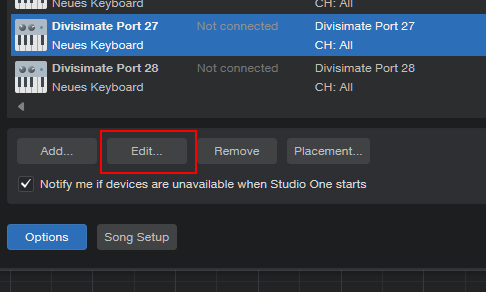
In the pop up check the option Split Channels and click OK.
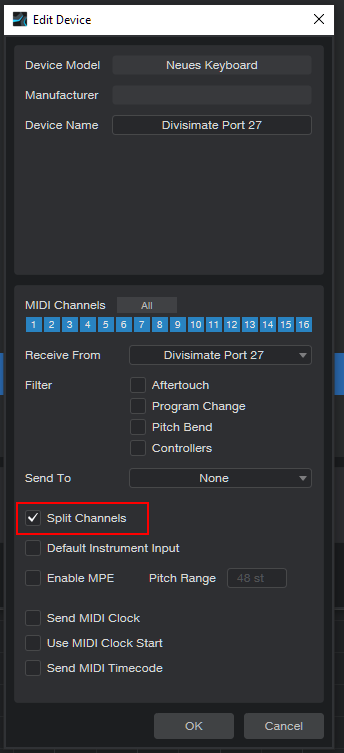
Now you are able to select a channel next to the port selection menu.
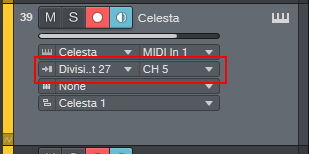
Do this for every track you want to address via a specific channel of a Multitimbral Port, and you should be good to go.
Ableton Live
In Ableton, you can either choose to send all channels from a certain port to a track or just one single channel. If you want to work with Multitimbral Ports you have to specify the right channel for every track. After selecting the right MIDI input port, also select the appropriate channel with the dropdown menu directly beneath the port.
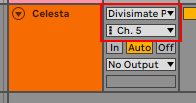
Do this for every track you want to adress via a specific channel of a Multitimbral Port, and you should be good to go.
Digital Performer
In Digital Performer, you can either choose to send all channels from a certain port to a track or just one single channel. If you want to work with Multitimbral Ports you have to specify the right channel for every track. When selecting the MIDI input port, instead of selecting Divisimate Port XX-any, just select a dedicated channel.

Do this for every track you want to address via a specific channel of a Multitimbral Port, and you should be good to go.