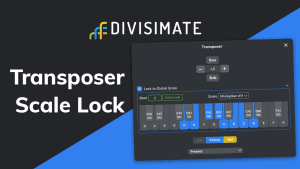
In this tutorial we will go through the steps to send the individual notes 4-note chords to four different instruments in Reaper.
1) On MacOS: open Divisimate before you open your DAW (the virtual midi ports are only available when Divisimate is running).
2) Manually activate 4 voices in the lower part of the GUI above the keyboard by clicking on ‘4’ and connect the 4 voices to the first 4 Out-Ports on the left by clicking in the matrix.
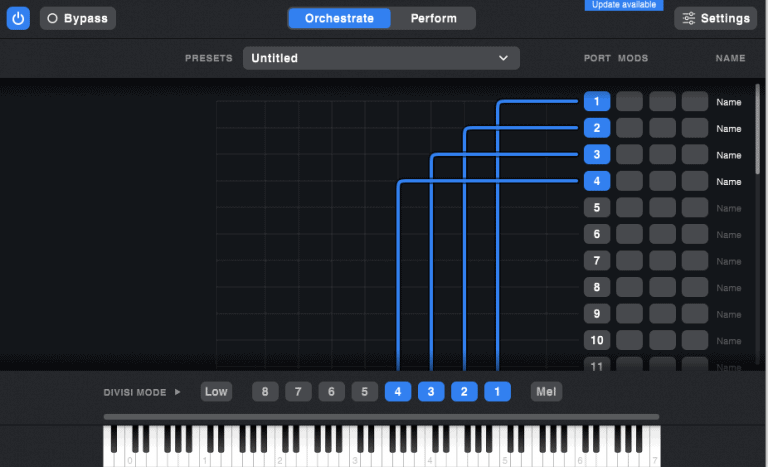
Alternatively you can load the factory preset “4vc – 4 parts” on the perform page.
3) Make sure that your MIDI input device is activated in the settings.
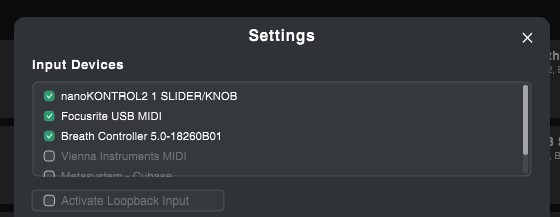
1) Open a session in Reaper and go to Options > Preferences > Audio > MIDI Devices and make sure, all Divisimate Ports are enabled. You can click on the first one, shift-click on the last one and enable them all in one go with right-click/ctrl-click > enable input.
You also have to disable the checkbox all MIDI controllers you want to use through Divisimate; propably at least your keyboard and your fader or breath controller, if you use a dedicated one.
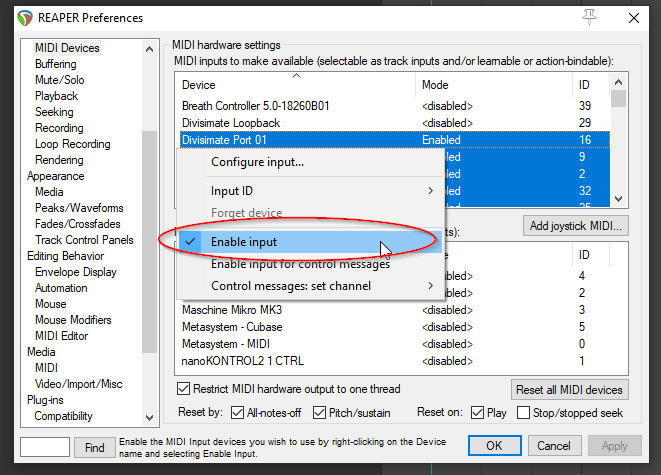
2) Create at least 4 Instrument-Tracks by clicking Track > Insert virtual instrument on new track
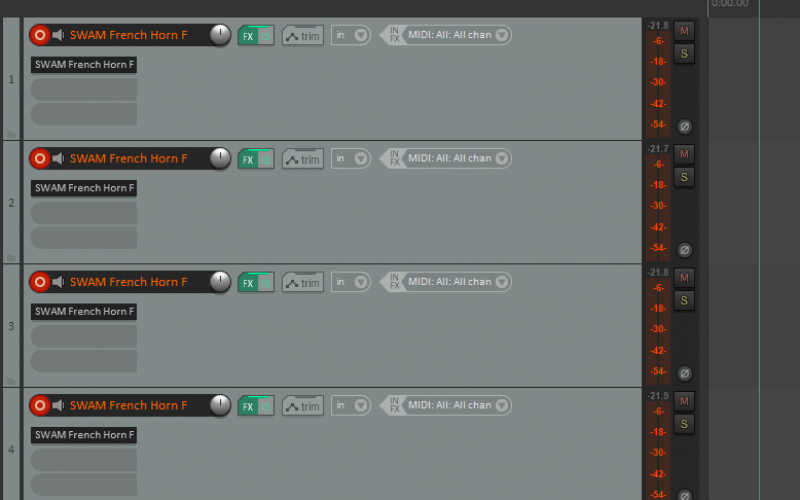
3) Make sure, that the tracks are record-enabled. If they are not, enable them by shift-clicking the arm-button of the tracks you want to play. You can also enable a bunch all at once by selecting them (click on the first one and shift-click on the last one) before clicking on record-arm.
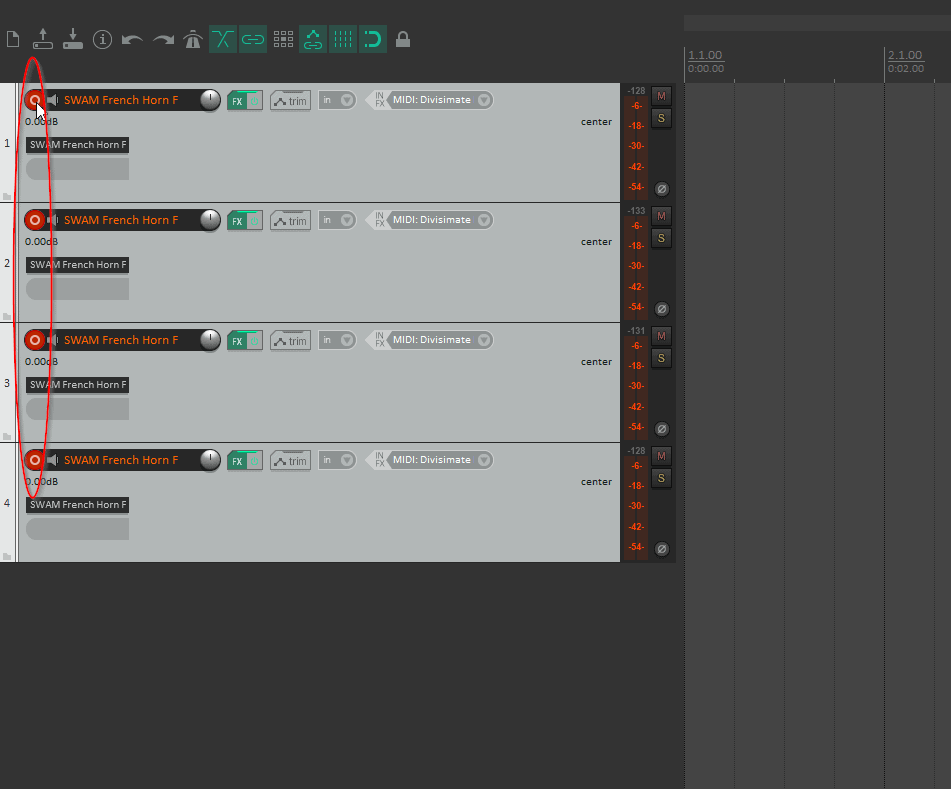
4) Set the first track’s midi-input from MIDI: All: All channels to Input: MIDI > Divismate Port 01 > All Channels, the following track’s MIDI input to MIDI > Divismate Port 02 > All Channels and so on. To play the 4-voice-preset you built in Divisimate, you need to connect at least Port 01-04.
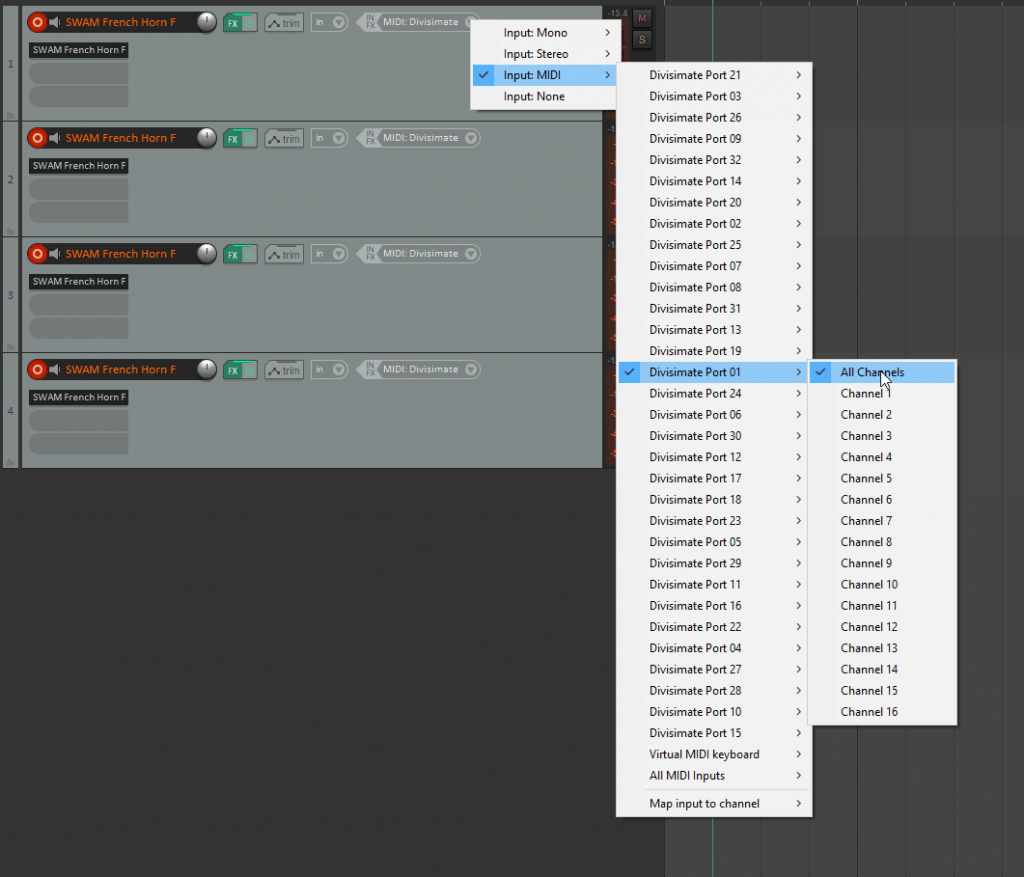
6) Now you can play the four instruments through Divisimate an record the result in Reaper. Have fun orchestrating and composing!
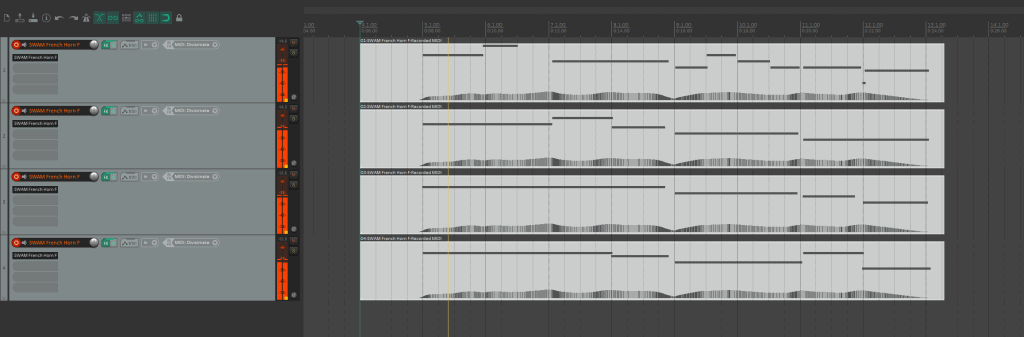
If you want to go back to working the traditional way track-by-track, simply press ‘Bypass’ or the shortcut [b] in Divisimate. Divisimate will then send all midi events and CCs directly through to all ports without any delay or latency. This way you can just record enable any track.

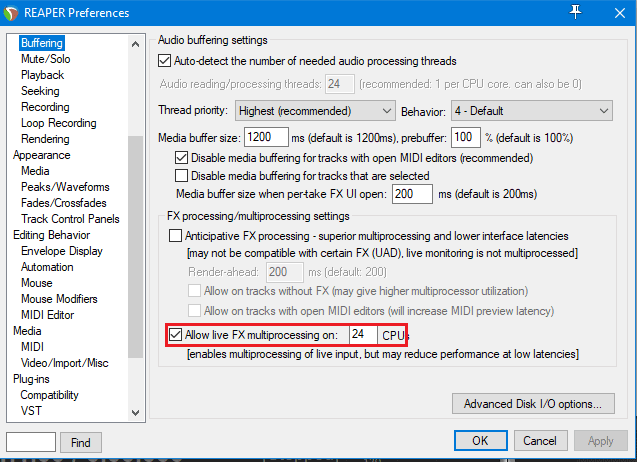
Skip to 0:58 to learn how to set up a loopback track in Reaper.
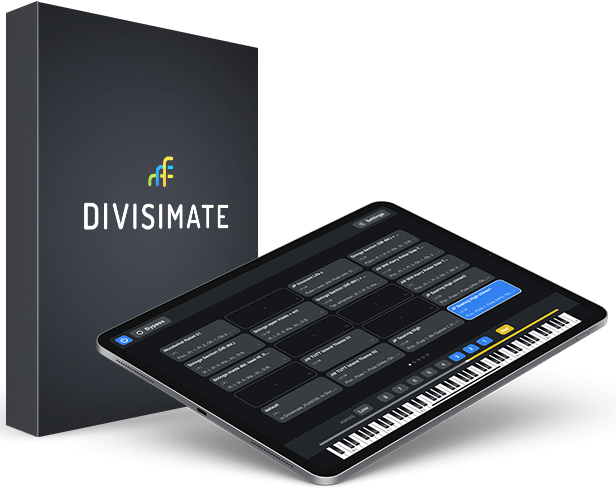
Divisimate is available as a standalone software for Mac and PC. The remote control app “DivisiControl” is available for iOS (iPad and iPhone) and Android (Phone & Tablet)
subject to VAT depending on your country